WordPress is a versatile and widely used content management system (CMS) that powers a significant portion of websites on the internet. Its ease of use, flexibility, and vast array of plugins and themes make it a go-to choice for many site owners. However, one challenge that many WordPress users encounter is maintaining optimal site speed and performance. Site speed is critical for user experience, SEO rankings, and overall site effectiveness. One of the most effective ways to enhance WordPress performance is through caching. This guide will delve into various caching techniques that can dramatically speed up your WordPress site, offering practical steps and insights for each method.
What is Caching?
Caching is a process that stores copies of files or data in temporary storage locations to enable quicker access when needed. By caching data, you can reduce the time required to retrieve it from the original source. In the context of WordPress, caching can involve multiple layers, each contributing to improved performance:
- Page Caching: Stores the fully rendered HTML of your pages.
- Browser Caching: Instructs visitors’ browsers to store certain files locally.
- Object Caching: Stores the results of database queries and other objects in memory.
- Database Caching: Caches the results of frequent database queries.
- Opcode Caching: Stores the compiled PHP code to avoid recompiling.
1. Page Caching
Page caching is one of the most effective methods to speed up WordPress sites. It involves saving the fully rendered HTML of your pages. When a visitor requests a page, the cached version is served rather than dynamically generating the page from scratch each time. This reduces the load on your server and significantly decreases page load times.
Why Page Caching Matters
Dynamic WordPress sites require multiple server-side processes to generate a page view, including querying the database, running PHP scripts, and assembling HTML. This process can be resource-intensive and time-consuming, especially on high-traffic sites. Page caching bypasses these processes by serving static HTML files directly, which is much faster.
Popular Page Caching Plugins
- WP Super Cache
WP Super Cache generates static HTML files from your dynamic WordPress blog and serves those files to most visitors. This plugin is known for its ease of use and effectiveness. It offers several caching modes:
- Simple: Uses mod_rewrite for caching.
- Expert: Uses PHP to serve cached files.
- WP-Cache: Caches pages with dynamic content.
How to Implement WP Super Cache:
- Install and activate WP Super Cache from the WordPress plugin repository.
- Go to Settings > WP Super Cache.
- Enable caching by selecting “Caching On.”
- Customize additional settings as needed, such as cache expiry times and garbage collection.
- W3 Total Cache
W3 Total Cache is a powerful plugin that provides comprehensive caching solutions. It supports:
- Page Caching: Enhances performance by caching HTML.
- Database Caching: Reduces database load.
- Object Caching: Caches database query results.
- Browser Caching: Utilizes visitor’s browser cache.
How to Implement W3 Total Cache:
- Install and activate W3 Total Cache.
- Go to Performance > General Settings.
- Enable Page Cache, Minify, and Browser Cache.
- Configure advanced settings as required, such as CDN integration.
2. Browser Caching
Browser caching involves instructing visitors’ browsers to store certain files, such as images, CSS, and JavaScript, locally. When a visitor revisits your site, their browser can load these files from local storage instead of downloading them again, which improves load times.
Benefits of Browser Caching
Browser caching reduces the number of requests made to your server, which decreases load times for returning visitors and reduces server load. It also helps in conserving bandwidth and improving overall site performance.
How to Implement Browser Caching
- .htaccess File
For Apache servers, you can add caching rules directly to your .htaccess file. This file is located in your WordPress root directory. Adding specific rules can instruct browsers to cache different types of files for a set period.
Example .htaccess rules:
# Enable browser caching
<IfModule mod_expires.c>
ExpiresActive On
ExpiresDefault "access plus 1 month"
ExpiresByType image/jpeg "access plus 1 month"
ExpiresByType image/png "access plus 1 month"
ExpiresByType image/gif "access plus 1 month"
ExpiresByType text/css "access plus 1 week"
ExpiresByType application/javascript "access plus 1 week"
</IfModule>- Plugins
Several WordPress plugins make browser caching easy without needing to edit server files manually. Examples include:
- WP Fastest Cache: Offers browser caching settings and easy configuration.
- Cache Enabler: Provides options for setting cache expiration times.
How to Implement with Plugins:
- Install and activate your chosen caching plugin.
- Navigate to the plugin’s settings page.
- Enable browser caching options and configure settings as necessary.
3. Object Caching
Object caching stores the results of database queries and other objects in memory. This technique speeds up the retrieval of frequently accessed data and reduces the load on your database.
Advantages of Object Caching
By caching database query results, object caching improves the efficiency of data retrieval operations. This is particularly useful for sites with complex queries or high traffic, as it minimizes the need for repeated database interactions.
Popular Object Caching Solutions
- Redis
Redis is an in-memory data structure store used as an object cache. It offers high performance and is suitable for handling large volumes of data.
How to Implement Redis:
- Install Redis on your server.
- Install and activate the Redis Object Cache plugin.
- Configure the plugin to connect to your Redis instance.
- Memcached
Memcached is another in-memory caching system that stores objects in RAM. It’s known for its simplicity and effectiveness in caching frequently accessed data.
How to Implement Memcached:
- Install Memcached on your server.
- Install and activate the Memcached Object Cache plugin.
- Configure the plugin to connect to your Memcached server.
4. Database Caching
Database caching involves storing the results of frequent database queries to reduce load and speed up query execution. This technique helps optimize the performance of database-heavy WordPress sites.
Why Database Caching is Important
Database caching reduces the number of direct interactions with the database, which decreases server load and speeds up page generation. This is particularly beneficial for sites with complex queries or high traffic.
How to Implement Database Caching
- Plugins
Several WordPress plugins offer database caching features:
- W3 Total Cache: Provides database caching options in its settings.
- WP Rocket: Includes built-in database optimization and caching features.
How to Implement with Plugins:
- Install and activate your chosen caching plugin.
- Navigate to the plugin’s settings page.
- Enable and configure database caching options according to your needs.
- Manual Optimization
You can also optimize your WordPress database manually by cleaning up unused data, such as post revisions and transient options. Tools like phpMyAdmin or plugins like WP-Optimize can help with this process.
5. Opcode Caching
Opcode caching is a technique that caches the compiled PHP code (opcode) to avoid recompiling it for each request. This reduces the server’s CPU load and improves the execution speed of PHP scripts.
How Opcode Caching Works
When a PHP script is executed, it is first compiled into opcode, which is a lower-level representation of the code. Opcode caching stores this compiled code in shared memory so that PHP doesn’t need to recompile it on subsequent requests. This results in faster script execution and reduced resource usage on the server.
Popular Opcode Caching Solutions
- OPcache
OPcache is a built-in opcode caching solution available in PHP since version 5.5. It caches compiled PHP code in shared memory, significantly improving performance by reducing the need for repeated compilation.
How to Implement OPcache:
- Ensure OPcache is Enabled: Check if OPcache is enabled by creating a PHP info file (
phpinfo();) and looking for OPcache in the output. - Enable OPcache in php.ini: Update your PHP configuration file (
php.ini) with the following settings:
opcache.enable=1
opcache.memory_consumption=128
opcache.interned_strings_buffer=8
opcache.max_accelerated_files=4000
opcache.revalidate_freq=60- Restart Your Web Server: Apply changes by restarting your web server (Apache, Nginx, etc.).
- Alternative Solutions
While OPcache is the most commonly used opcode caching solution, some server environments might use different tools or configurations. Ensure that your PHP setup aligns with the recommended practices for opcode caching.
Best Practices for Opcode Caching:
- Monitor Performance: Use monitoring tools to evaluate the effectiveness of opcode caching and make necessary adjustments.
- Regularly Update PHP: Keep your PHP version up to date to benefit from the latest improvements and security patches related to opcode caching.
6. Combining Caching Techniques
To achieve optimal performance, it’s often necessary to combine multiple caching techniques. Each layer of caching addresses different aspects of site performance and can complement each other effectively.
Recommended Combination Strategy
- Page Caching: Implement for static HTML page rendering. This will serve cached versions of your pages to users, reducing the load on your server and speeding up load times.
- Browser Caching: Configure for static resources like images, CSS, and JavaScript. This allows users’ browsers to store and reuse these files, further reducing load times and server requests.
- Object Caching: Utilize for frequently accessed database objects. This speeds up retrieval times for data that doesn’t change frequently.
- Database Caching: Enable for optimizing database queries. This helps reduce the load on your database and speeds up query execution.
- Opcode Caching: Ensure PHP code is efficiently cached and executed. This minimizes the time spent compiling PHP scripts.
By combining these caching techniques, you can achieve a well-rounded approach to optimizing your WordPress site’s performance.
7. Content Delivery Network (CDN) Integration
A Content Delivery Network (CDN) distributes your site’s static assets (like images, CSS, and JavaScript) across multiple servers globally. This allows users to download these assets from a server closest to their location, reducing latency and improving load times.
Benefits of Using a CDN
- Faster Load Times: By serving content from servers geographically closer to users.
- Reduced Server Load: Offloads static asset delivery from your origin server.
- Improved Reliability: CDNs often offer redundancy and failover capabilities.
Popular CDN Services
- Cloudflare: Provides a free tier with basic CDN services and additional security features.
- KeyCDN: Offers a pay-as-you-go pricing model and integrates easily with WordPress.
- StackPath (formerly MaxCDN): Known for its robust performance and detailed analytics.
How to Implement a CDN:
- Sign up for a CDN service and follow their setup guide.
- Configure your CDN to cache static files and integrate with your WordPress site.
- Update DNS settings to route traffic through the CDN.
8. Lazy Loading
Lazy loading is a technique where images and other media are only loaded when they enter the viewport (i.e., when they come into view as the user scrolls down the page). This reduces initial page load time and improves overall performance.
How Lazy Loading Works
Instead of loading all images and media on page load, lazy loading defers their loading until they are needed. This can significantly reduce the amount of data that needs to be loaded initially, speeding up the page load time.
Implementing Lazy Loading
- Plugins: Use plugins like a3 Lazy Load or Lazy Load by WP Rocket to add lazy loading functionality.
- Native Lazy Loading: Modern browsers support native lazy loading with the
loading="lazy"attribute for images. Add this attribute to image tags in your theme.
Example of Native Lazy Loading:
<img src="example.jpg" loading="lazy" alt="Example Image">9. Minification and Compression
Minification involves removing unnecessary characters (like spaces and comments) from your code (HTML, CSS, and JavaScript) without affecting functionality. Compression reduces the size of your files by encoding them, which speeds up file transfer between the server and client.
Benefits of Minification and Compression
- Reduced File Size: Smaller files load faster.
- Decreased HTTP Requests: Fewer, smaller files reduce server load.
- Improved Load Times: Faster file transfer results in quicker page loads.
How to Minify and Compress
- Plugins:
- WP Rocket: Offers built-in minification and compression options.
- Autoptimize: Allows for minifying CSS, JavaScript, and HTML.
- Manual Configuration:
- Gzip Compression: Enable Gzip compression on your server through your
.htaccessfile or server configuration.Brotli Compression: An alternative to Gzip, often used in conjunction with modern browsers.s
- Gzip Compression: Enable Gzip compression on your server through your
- Manual Configuration:
- Gzip Compression: Enable Gzip compression on your server through your
.htaccessfile or server configuration.Brotli Compression: An alternative to Gzip, often used in conjunction with modern browsers.
- Gzip Compression: Enable Gzip compression on your server through your
# Enable Gzip compression
<IfModule mod_deflate.c>
AddOutputFilterByType DEFLATE text/text
AddOutputFilterByType DEFLATE text/html
AddOutputFilterByType DEFLATE text/xml
AddOutputFilterByType DEFLATE text/css
AddOutputFilterByType DEFLATE application/xml
AddOutputFilterByType DEFLATE application/xhtml+xml
AddOutputFilterByType DEFLATE application/rss+xml
AddOutputFilterByType DEFLATE application/javascript
AddOutputFilterByType DEFLATE application/x-javascript
</IfModule>10. Database Optimization
Regular database optimization can improve performance by cleaning up overhead, reducing the size of database tables, and improving query efficiency.
Benefits of Database Optimization
- Improved Query Performance: Cleaner, more efficient database tables speed up query execution.
- Reduced Database Size: Smaller databases use fewer resources and load faster.
How to Optimize Your Database
- Plugins:
- WP-Optimize: Offers features for database cleanup, optimization, and caching.
- Advanced Database Cleaner: Provides detailed database cleanup options.
- Manual Optimization:
- Use tools like phpMyAdmin to perform manual optimizations such as repairing and optimizing tables.
Example of Database Optimization in phpMyAdmin:
- Log in to phpMyAdmin.
- Select your WordPress database.
- Check the tables you want to optimize.
- Choose “Optimize table” from the dropdown menu.
11. Regular Updates and Maintenance
Keeping WordPress, themes, and plugins up to date is essential for maintaining site performance and security. Updates often include performance improvements and bug fixes that can help your site run more efficiently.
Best Practices for Updates
- Regular Backups: Always back up your site before performing updates.
- Test Updates: Test updates on a staging environment before applying them to your live site.
- Monitor Performance: After updates, check site performance to ensure no negative impact.
How to Manage Updates:
- Automated Updates: Enable automatic updates for minor releases and security updates.
- Manual Updates: Regularly check for updates in the WordPress admin dashboard and apply them as needed.
Summary
Effective caching is vital for boosting WordPress site performance. By implementing page, browser, object, database, and opcode caching, you can reduce server load and improve load times. A Content Delivery Network (CDN) enhances this further by distributing static assets globally, reducing latency.
Additionally, techniques like lazy loading, minification, and compression optimize site speed. Lazy loading delays media loading, while minification and compression cut file sizes. Regular database optimization and updates maintain efficiency and performance, ensuring a well-rounded approach to site optimization.
For more expert tips and updates on web performance, stay tuned to Web Digest Pro. Optimize effectively and keep your site running at its best!
Sponsored Links
Subscribe to our newsletter!
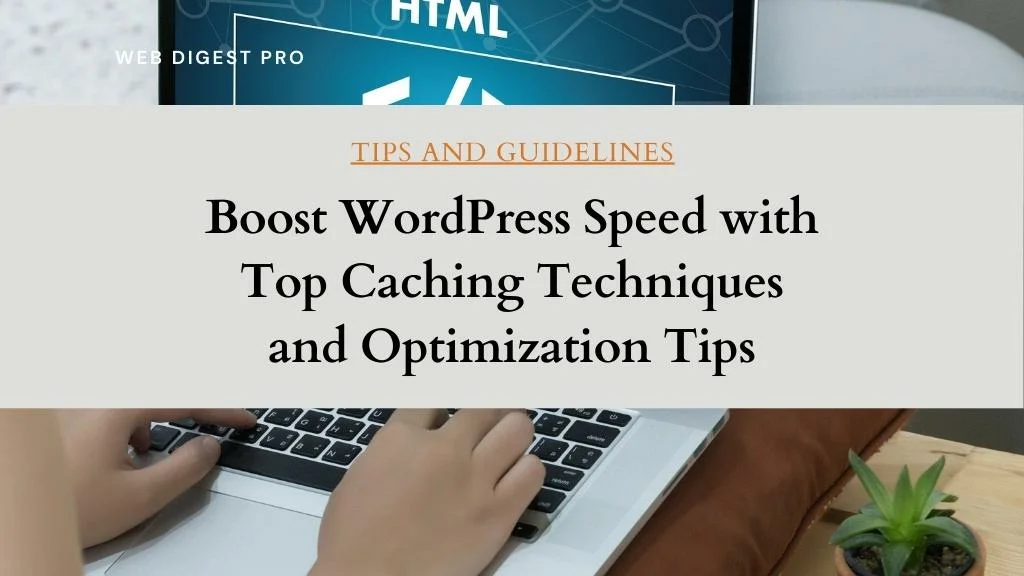
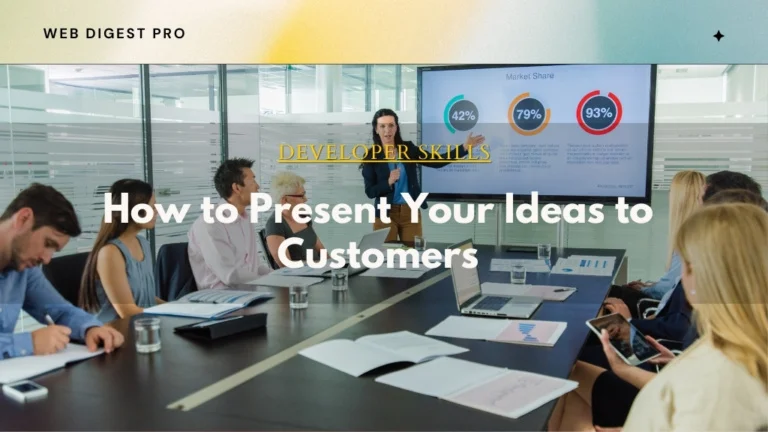
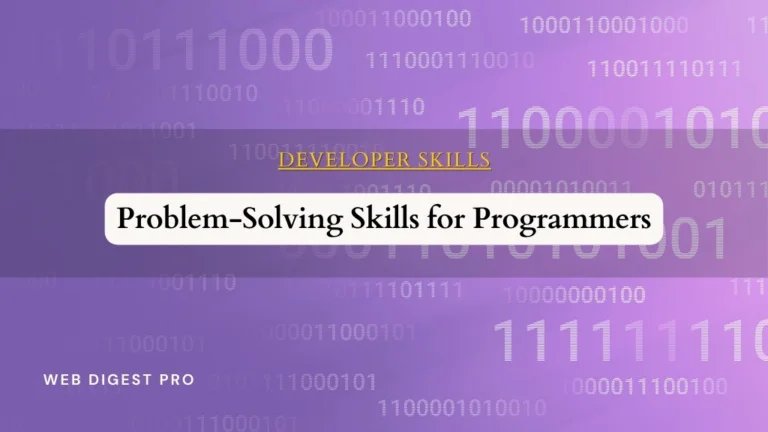
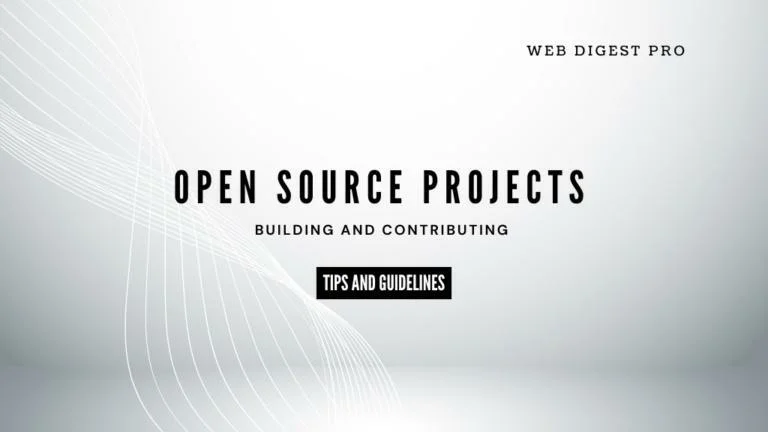
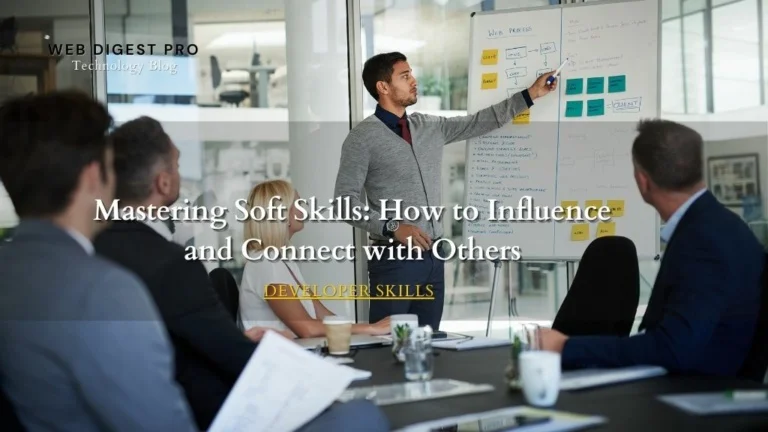
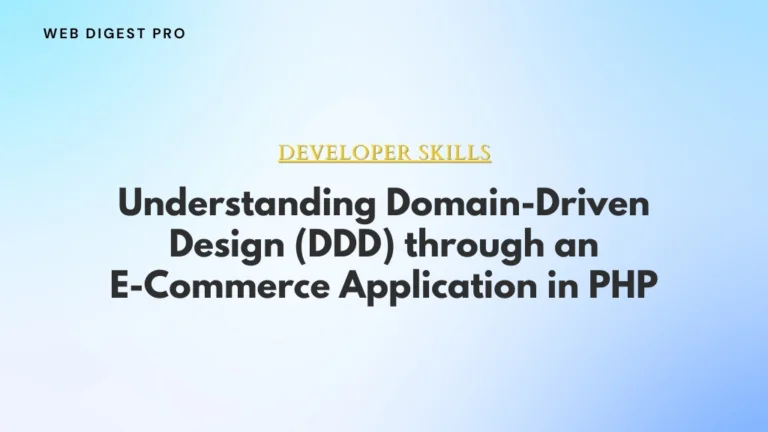
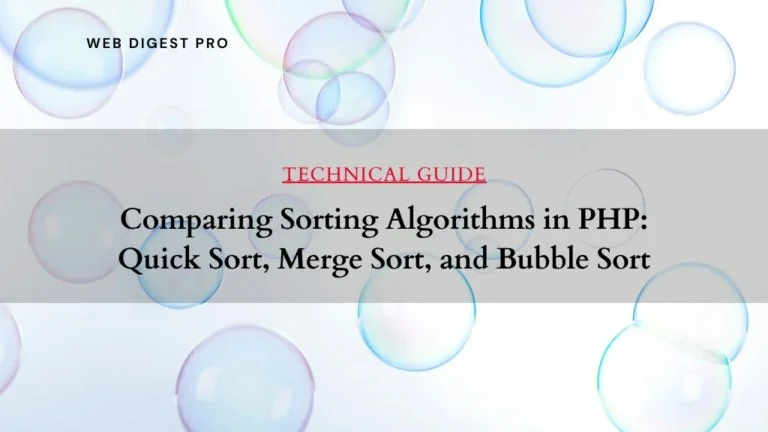
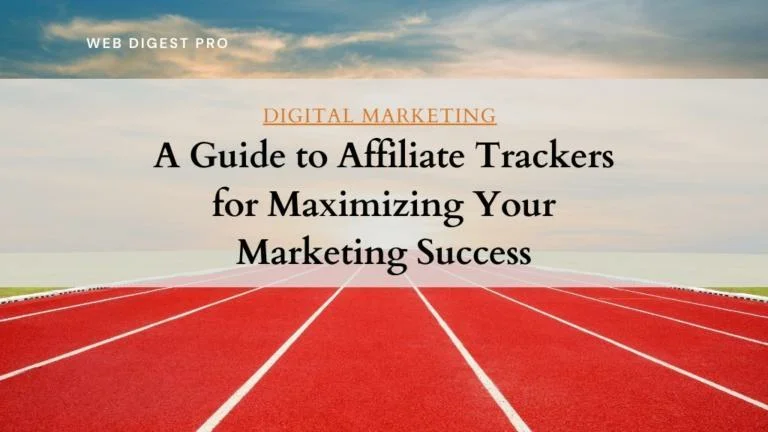
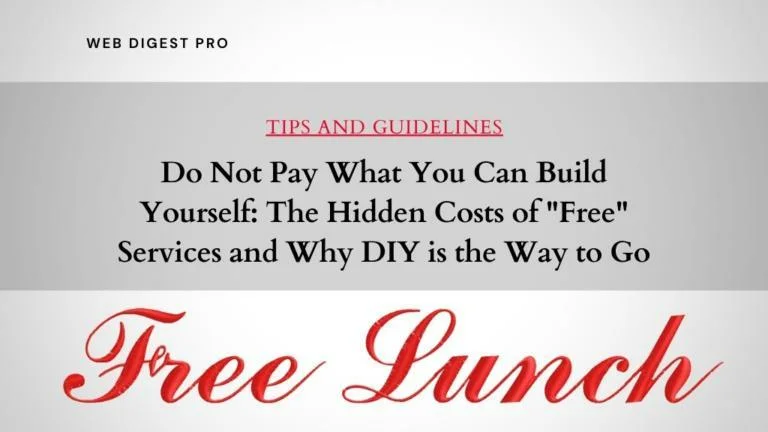
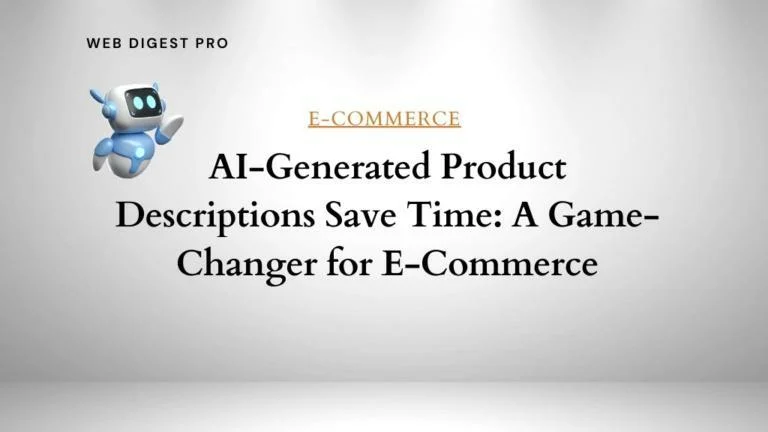
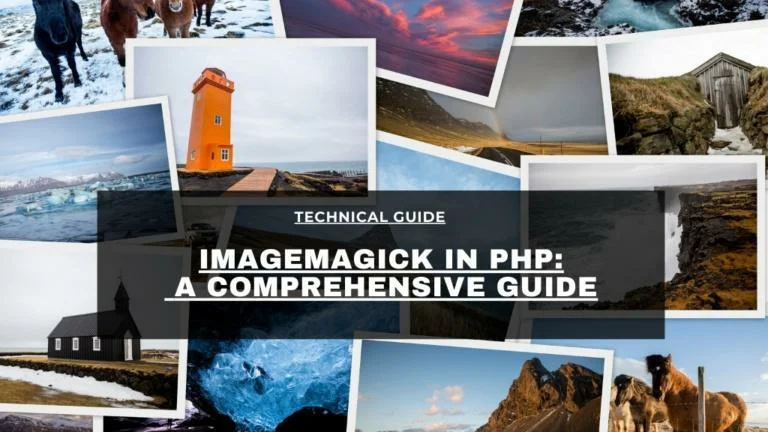
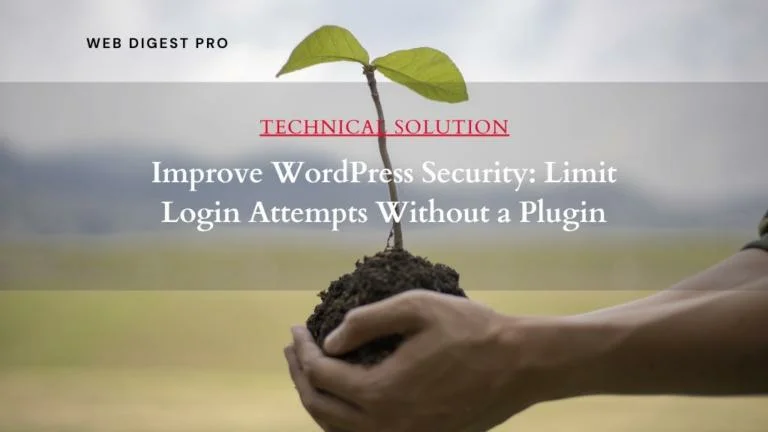
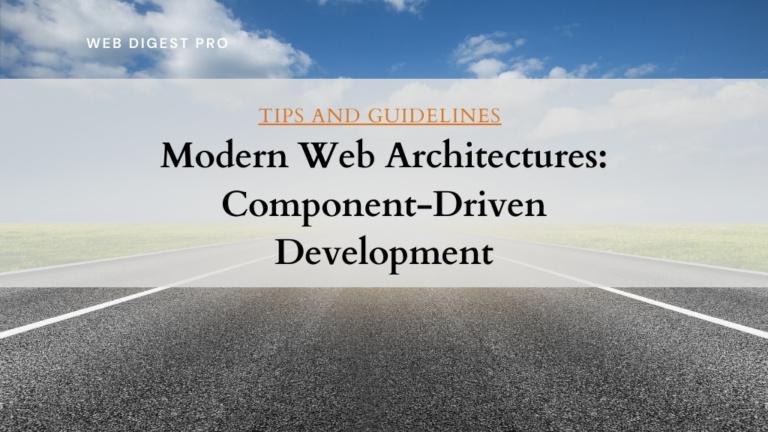
+ There are no comments
Add yours