Configuring Apache Virtual Hosts to access external folders is a versatile feature that enhances server flexibility, whether you’re using Linux or Windows. This guide provides a comprehensive approach for both operating systems, detailing how to set up your Virtual Host to point to directories outside of the default document root.
Overview of Apache Virtual Hosts
Apache Virtual Hosts allow you to manage multiple websites on a single server by directing incoming requests to different directories based on domain names or IP addresses. This configuration is crucial for hosting diverse sites or applications within a single server environment.
Step-by-Step Configuration
1. Basic Virtual Host Setup
Linux Configuration
For Linux-based systems, you typically define your Virtual Host in a configuration file located in /etc/apache2/sites-available/. Here is a sample configuration:
<VirtualHost *:80>
ServerName example.com
ServerAlias www.example.com
DocumentRoot "/var/www/html"
<Directory "/var/www/html">
Options +Indexes +Includes +FollowSymLinks +MultiViews
AllowOverride All
Require all granted
</Directory>
</VirtualHost>
Windows Configuration
On Windows systems, you usually configure your Virtual Host in a file located in C:\Program Files\Apache Group\Apache2\conf\extra\. Here is an equivalent configuration:
<VirtualHost *:80>
ServerName example.com
ServerAlias www.example.com
DocumentRoot "C:/Program Files/Apache Group/Apache2/htdocs"
<Directory "C:/Program Files/Apache Group/Apache2/htdocs">
Options +Indexes +Includes +FollowSymLinks +MultiViews
AllowOverride All
Require all granted
</Directory>
</VirtualHost>
In both cases:
ServerNamespecifies the primary domain for the Virtual Host.ServerAliasallows additional domain names or subdomains.DocumentRootindicates the directory where the website files are located.- The
<Directory>block configures permissions and options for the document root.
2. Adding an External Folder with Alias
Linux Configuration
To access an external folder on Linux, use the Alias directive to map a URL path to an external directory. For example:
Alias /external-path "/mnt/external/folder"
<Directory "/mnt/external/folder">
Options +Indexes +FollowSymLinks +MultiViews
AllowOverride All
Require all granted
</Directory>
Windows Configuration
For Windows, you would use:
Alias /external-path "D:/path/to/external/folder"
<Directory "D:/path/to/external/folder">
Options +Indexes +FollowSymLinks +MultiViews
AllowOverride All
Require all granted
</Directory>
In these configurations:
Alias /external-path "/mnt/external/folder"(Linux) orAlias /external-path "D:/path/to/external/folder"(Windows) maps the URL path/external-pathto the external directory.- The
<Directory>block ensures proper permissions and settings for the external folder.
3. Access Permissions and Security
Proper access permissions are crucial for both functionality and security:
- Options: Configure options such as
Indexes(for directory listing),FollowSymLinks(to follow symbolic links), andMultiViews(for content negotiation). - AllowOverride: Set to
Allto enable.htaccessfiles within the directory for additional configuration. - Require:
Require all grantedallows access from any client. Adjust this directive based on your security requirements. For restricted access, useRequire localfor local requests only.
4. Testing and Applying Configuration
Linux
- Syntax Check: Run
sudo apache2ctl configtestto check for syntax errors. - Restart Apache: Apply changes by restarting Apache with
sudo systemctl restart apache2.
Windows
- Syntax Check: Use the Apache Monitor or run
httpd -tfrom the command prompt. - Restart Apache: Restart Apache using the Apache Monitor or through the command prompt with
httpd -k restart.
5. Troubleshooting Common Issues
If issues arise, consider the following tips:
- Verify Directory Permissions: Ensure that Apache has read access to the external directory.
- Check Error Logs: Review Apache error logs for detailed information about issues.
- Confirm Path Accuracy: Double-check the path specified in the
Aliasdirective to ensure it is correct and accessible.
Conclusion
Configuring Apache Virtual Hosts to access external folders enhances server flexibility and allows seamless integration of additional resources. By following the appropriate setup steps for both Linux and Windows systems, you can effectively manage external directories and ensure proper access control.
For further guidance on Apache configurations and advanced server management techniques, explore more articles and tutorials on WebDigestPro. Stay informed and refine your technical skills with our in-depth resources.
Subscribe to our newsletter!
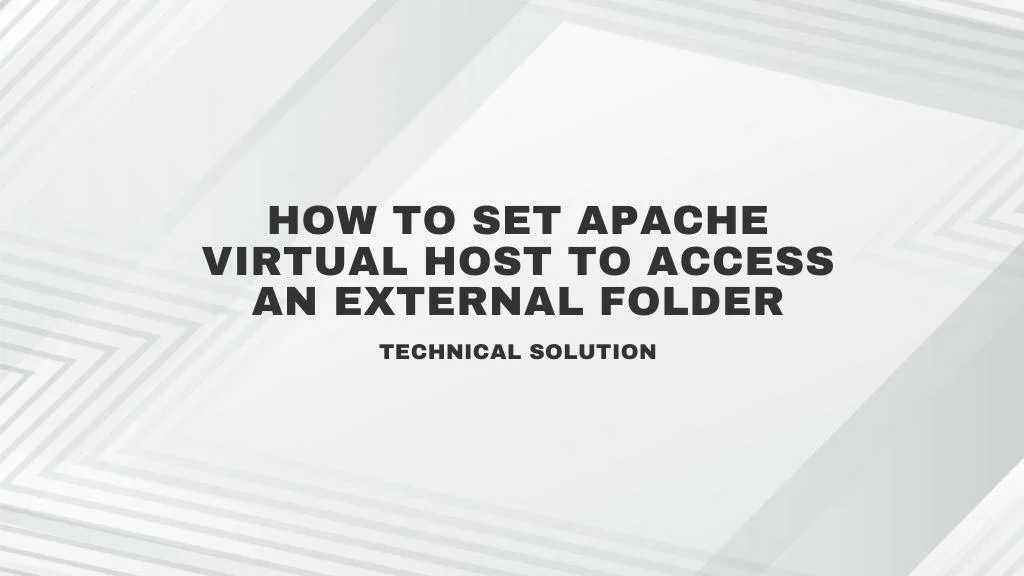
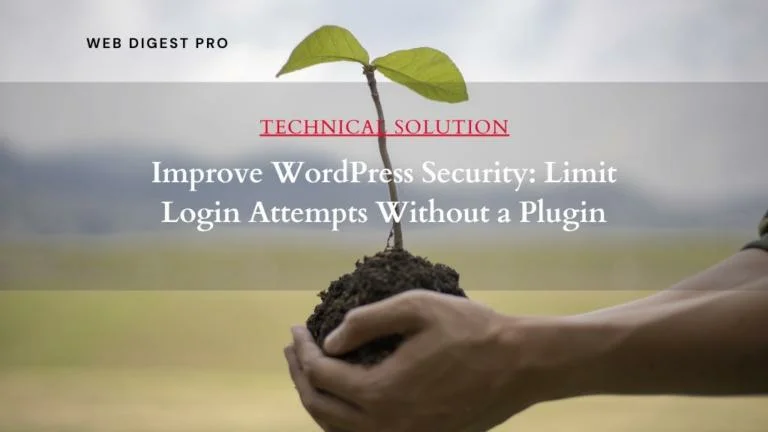
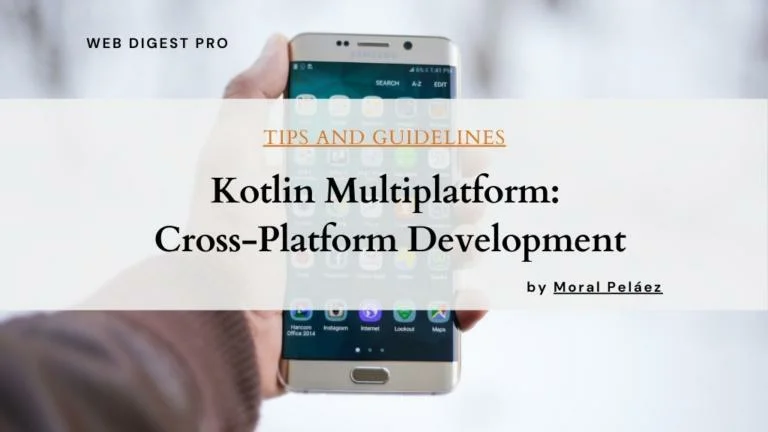
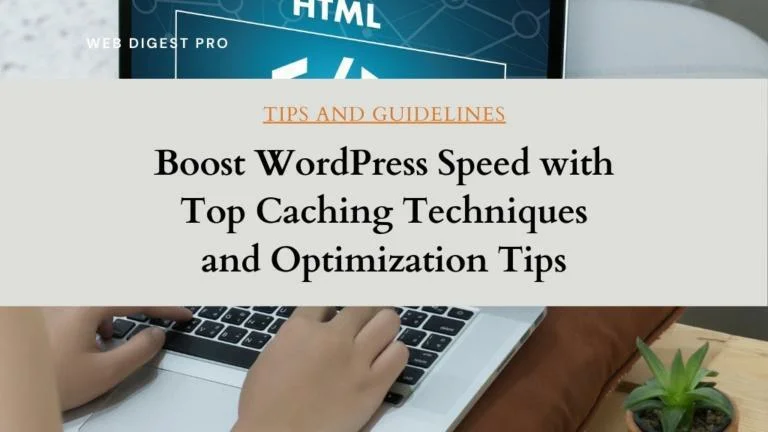
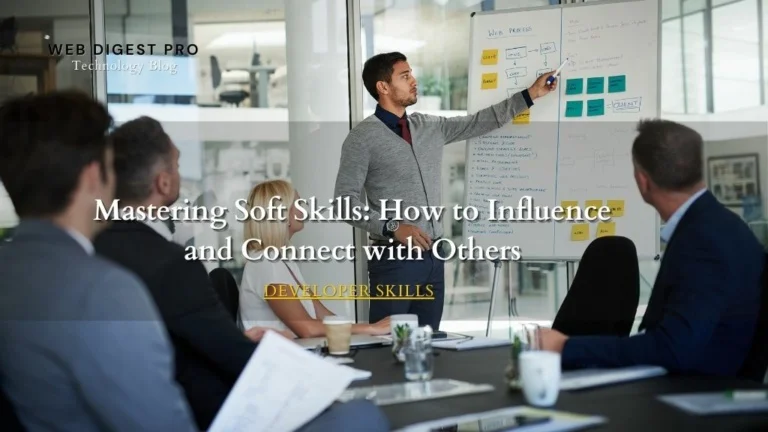
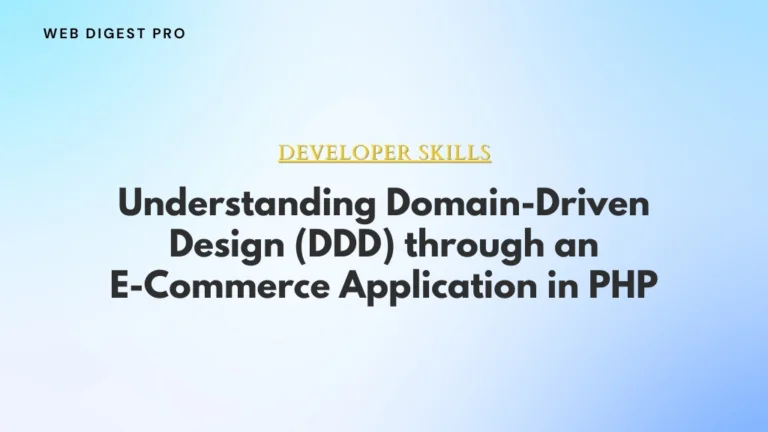
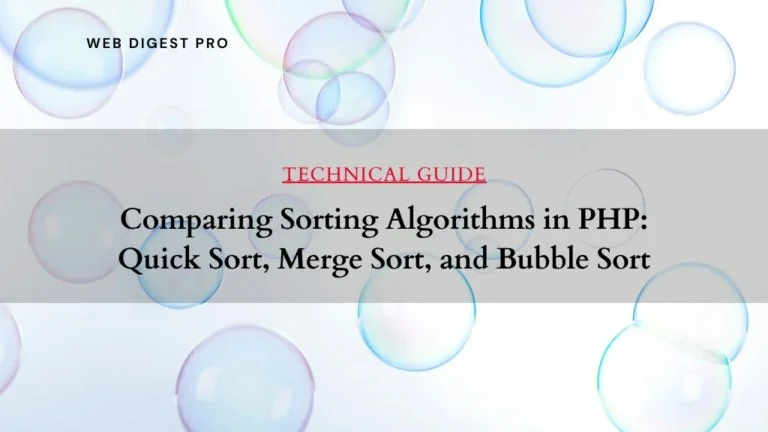
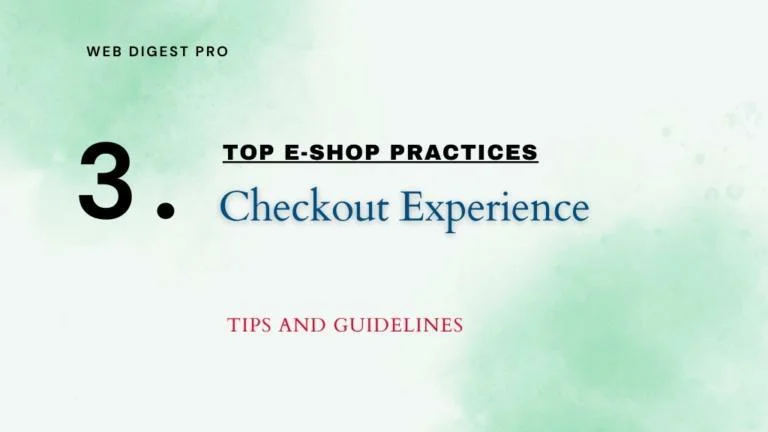
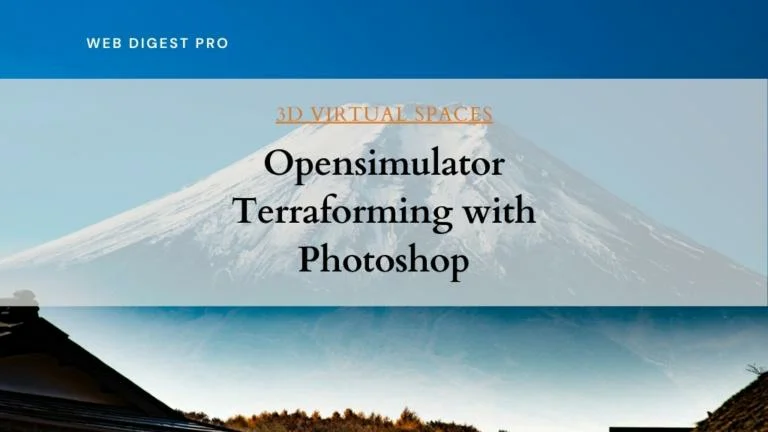
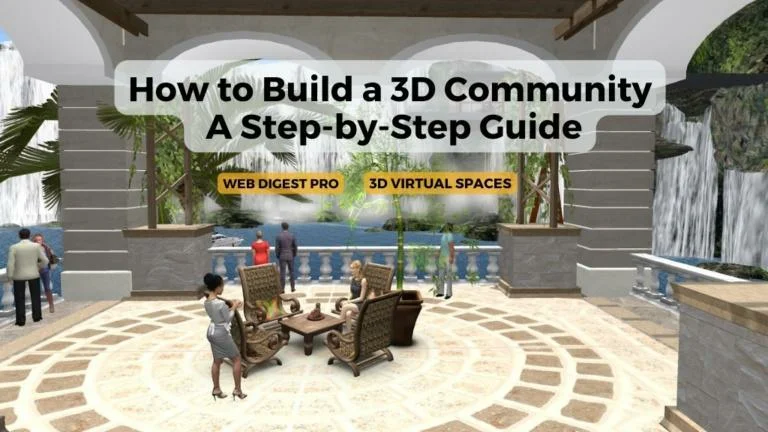
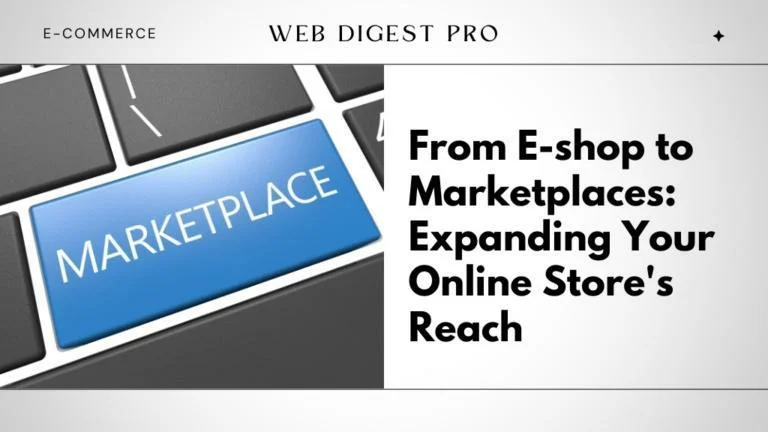
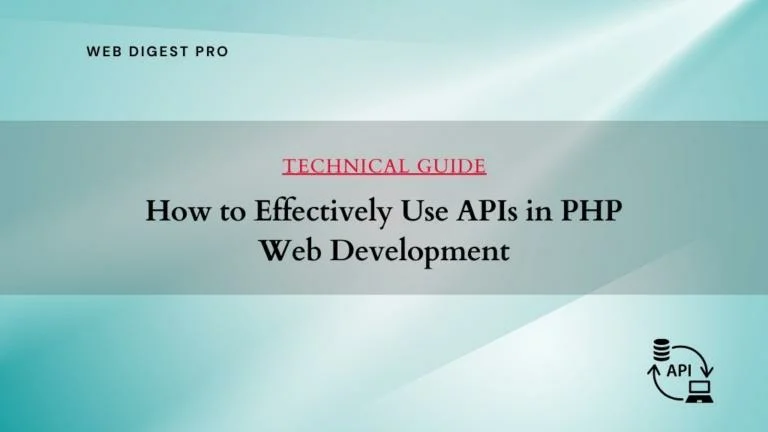
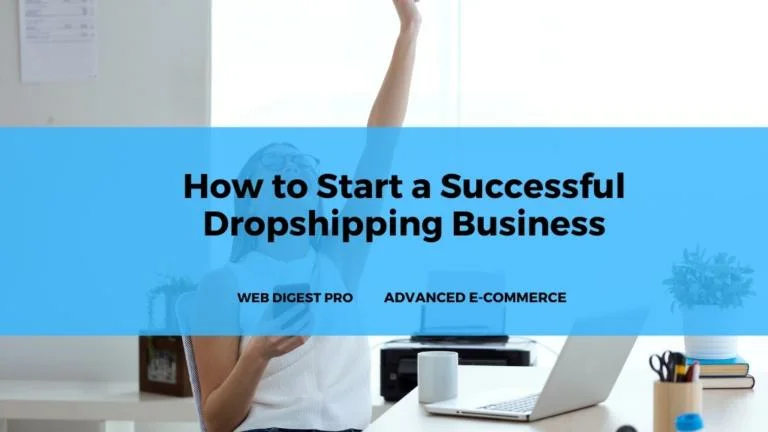
+ There are no comments
Add yours