Managing product data efficiently is crucial for maintaining an up-to-date and accurate online store. One way to streamline this process is by leveraging Optical Character Recognition (OCR) technology to automate the extraction of product information from various sources. This article will guide you through using OCR within PHP to convert images to text, with a focus on automating product data entry for your clients’ e-shops.
What is OCR?
Optical Character Recognition (OCR) is a technology that converts different types of documents—such as scanned paper documents, PDFs, or images taken by a digital camera—into editable and searchable text. For e-shops, OCR can be a powerful tool for automating product data entry, thus reducing manual input, minimizing errors, and speeding up the product listing process.
Why Use OCR in PHP for Product Data Entry?
Integrating OCR with PHP can help automate several aspects of product management in your e-shop:
- Automated Data Entry: Quickly convert product catalogs and labels into digital text for easier data input.
- Update Product Information: Keep your product listings accurate and up-to-date by automatically extracting new information.
- Digitize Product Labels: Extract details from product packaging and labels to maintain comprehensive product data.
- Onboard New Products: Simplify the process of adding new products to your inventory by automating data extraction.
Popular OCR Libraries and APIs for PHP
Several OCR libraries and APIs can be integrated with PHP to facilitate product data entry. Here are some of the most effective ones:
- Tesseract OCR
- Google Cloud Vision API
- OCR.Space
Using Tesseract OCR with PHP
Tesseract is an open-source OCR engine that’s widely used and highly effective. It supports multiple languages and is relatively easy to integrate with PHP. Here’s a step-by-step guide to using Tesseract OCR in PHP:
Step 1: Install Tesseract OCR
For Windows:
- Download the Tesseract installer from the official repository or source.
- Follow the installation instructions and ensure the Tesseract executable is in your system’s PATH.
For Linux:
Install Tesseract using package managers. For Debian-based systems, use:
sudo apt-get install tesseract-ocr
Step 2: Install PHP Tesseract Wrapper
The PHP Tesseract Wrapper library provides an easy interface to use Tesseract OCR from PHP. Install it via Composer:
composer require thiagoalessio/tesseract_ocr
Step 3: Write PHP Code to Use Tesseract OCR
Here’s a basic example of how to use the PHP Tesseract Wrapper to convert an image to text:
<?php
require 'vendor/autoload.php';
use thiagoalessio\TesseractOCR\TesseractOCR;
$imagePath = 'path/to/your/image.png';
$text = (new TesseractOCR($imagePath))
->lang('eng') // Specify the language if needed
->run();
echo "Extracted Text: " . $text;
?>
In this script:
- Replace
'path/to/your/image.png'with the actual path to your image file. - The
run()method executes the OCR process and returns the extracted text.
Using Google Cloud Vision API with PHP
Google Cloud Vision API is a robust and scalable solution for OCR. Here’s how you can use it:
Step 1: Set Up Google Cloud Project
- Go to the Google Cloud Console.
- Create a new project or select an existing one.
- Enable the Cloud Vision API.
- Create and download the API credentials (JSON file).
Step 2: Install Google Cloud PHP Client Library
Install the Google Cloud PHP client library using Composer:
composer require google/cloud-vision
Step 3: Write PHP Code to Use Google Cloud Vision API
<?php
require 'vendor/autoload.php';
use Google\Cloud\Vision\V1\ImageAnnotatorClient;
$imagePath = 'path/to/your/image.png';
$imageAnnotator = new ImageAnnotatorClient([
'keyFilePath' => 'path/to/your/credentials.json'
]);
$imageData = file_get_contents($imagePath);
$response = $imageAnnotator->textDetection($imageData);
$annotations = $response->getTextAnnotations();
if (count($annotations) > 0) {
$text = $annotations[0]->getDescription();
echo "Extracted Text: " . $text;
} else {
echo "No text found.";
}
$imageAnnotator->close();
?>
In this script:
- Replace
'path/to/your/image.png'with the path to your image file. - Replace
'path/to/your/credentials.json'with the path to your Google Cloud credentials JSON file.
Using OCR.Space with PHP
OCR.Space offers a simple API for OCR. Here’s how to use it:
Step 1: Get Your API Key
Visit OCR.Space and get your API key.
Step 2: Write PHP Code to Use OCR.Space API
<?php
$apiKey = 'YOUR_OCR_SPACE_API_KEY';
$imagePath = 'path/to/your/image.png';
$imageData = base64_encode(file_get_contents($imagePath));
$url = 'https://api.ocr.space/parse/image';
$data = [
'apikey' => $apiKey,
'base64Image' => 'data:image/png;base64,' . $imageData
];
$options = [
'http' => [
'header' => "Content-type: application/x-www-form-urlencoded\r\n",
'method' => 'POST',
'content' => http_build_query($data),
],
];
$context = stream_context_create($options);
$response = file_get_contents($url, false, $context);
$result = json_decode($response, true);
if (isset($result['ParsedResults'][0]['ParsedText'])) {
echo "Extracted Text: " . $result['ParsedResults'][0]['ParsedText'];
} else {
echo "No text found.";
}
?>
In this script:
- Replace
'YOUR_OCR_SPACE_API_KEY'with your OCR.Space API key. - Replace
'path/to/your/image.png'with the path to your image file.
Conclusion
Integrating OCR technology into your PHP-based e-shop can significantly streamline and automate the process of managing product data. By using Tesseract OCR, Google Cloud Vision API, or OCR.Space, you can efficiently convert product images into text, automate data entry, update product information, and enhance your product catalog. Embrace OCR to save time, reduce errors, and ensure that your e-shop remains up-to-date and competitive.
Written by Dimitrios S. Sfyris, developer and founder of AspectSoft, a software company specializing in innovative solutions. Follow me on LinkedIn for more insightful articles and updates on cutting-edge technologies.
Subscribe to our newsletter!

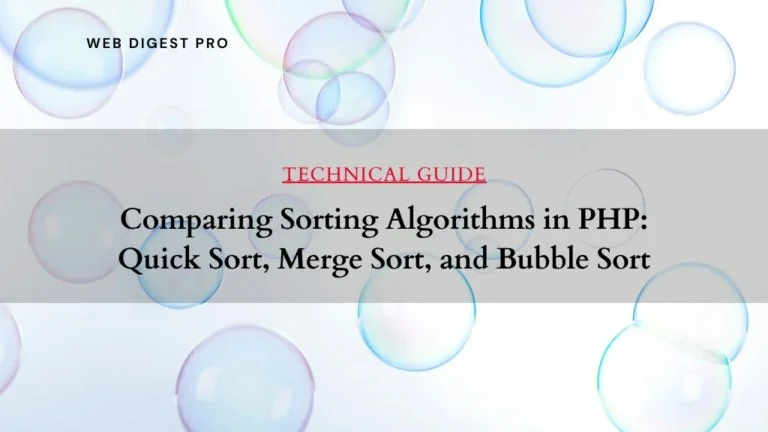
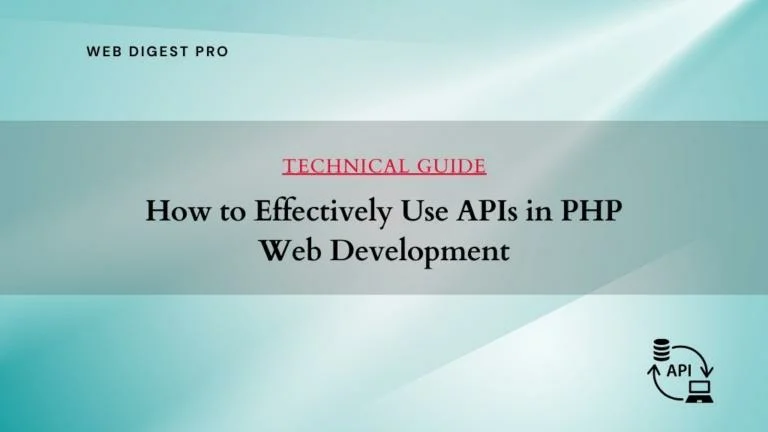
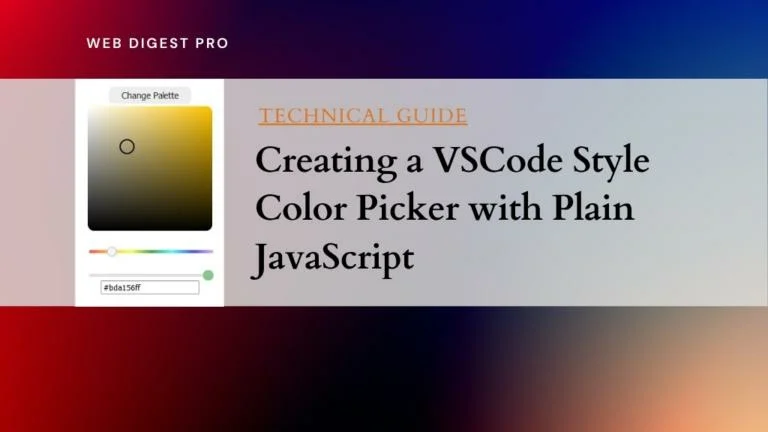
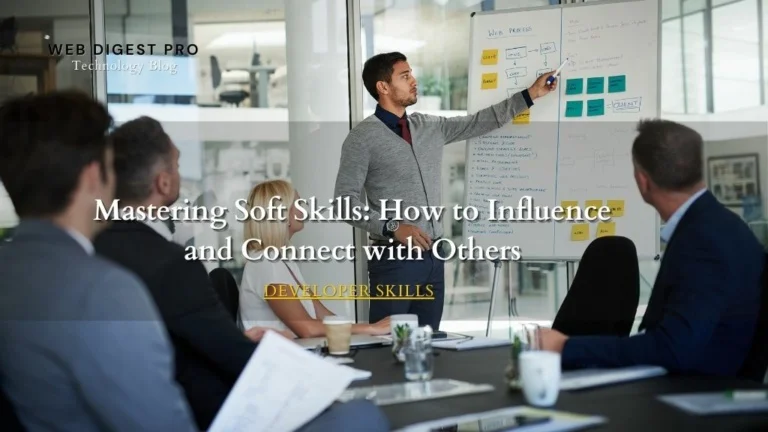
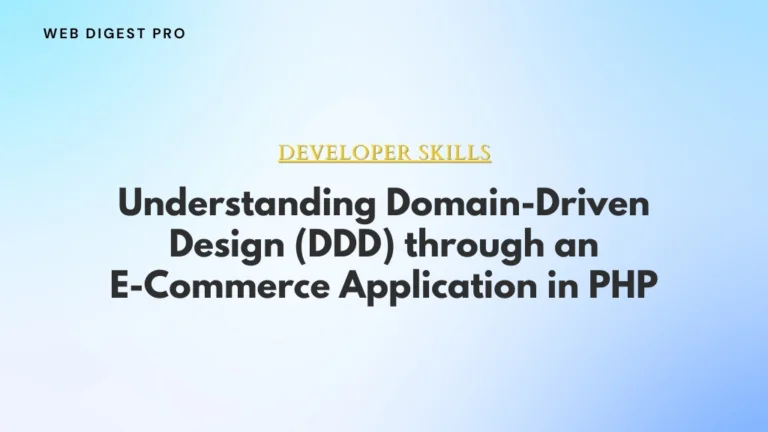
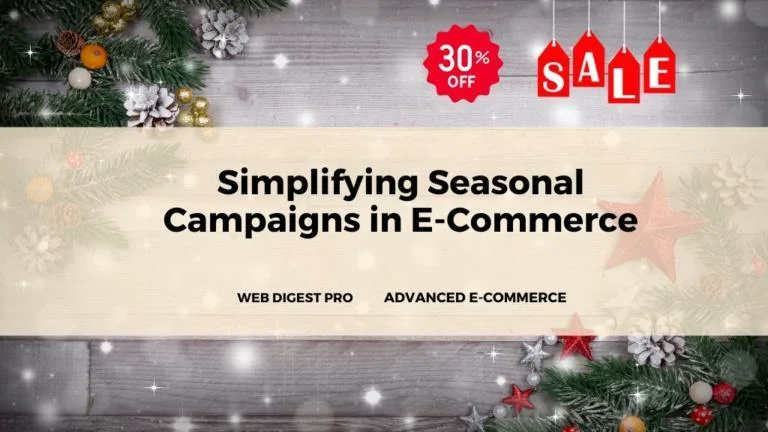
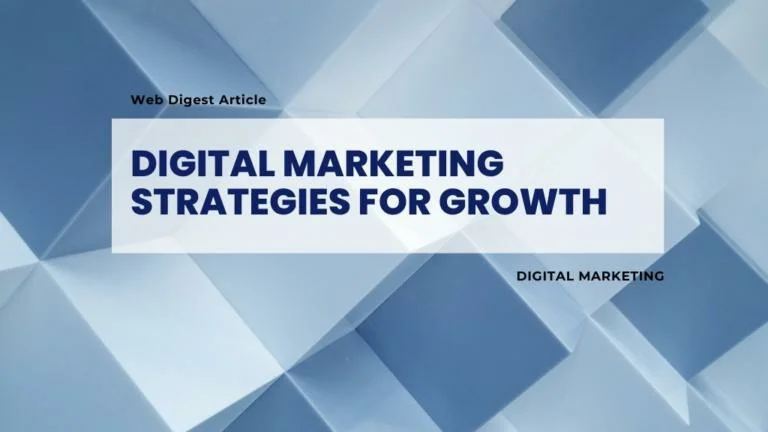
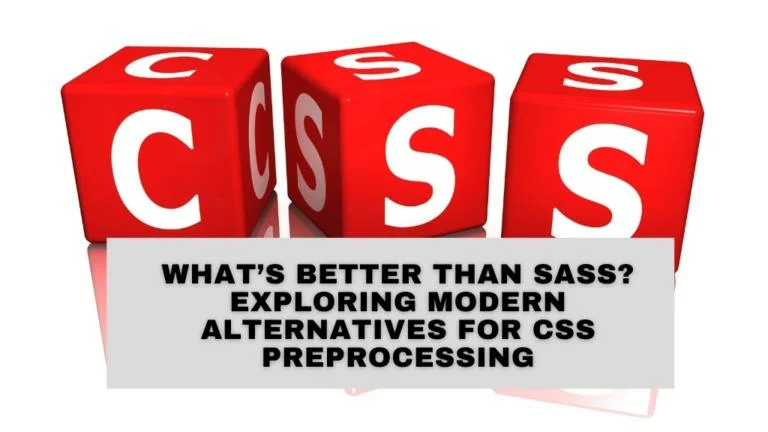
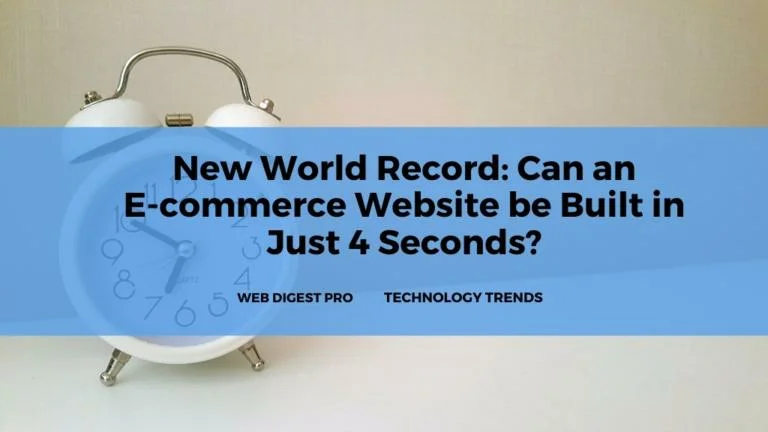
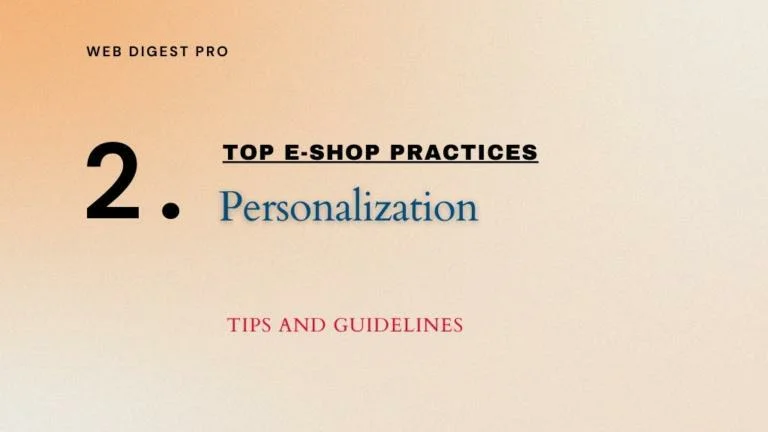
+ There are no comments
Add yours