This guide explores how to enhance web application security using NGINX as a reverse proxy and Let’s Encrypt for free SSL/TLS certificates. This solution will help you secure your web applications against various threats while maintaining high performance and reliability.
Understanding NGINX and Let’s Encrypt
NGINX: High-Performance Web Server and Reverse Proxy
NGINX is an open-source web server that also functions as a reverse proxy, load balancer, and HTTP cache. Known for its high performance, stability, and low resource consumption, NGINX is widely used to improve web application performance and security.
Key Features of NGINX
- Reverse Proxy: Distributes client requests to different servers, providing load balancing and fault tolerance.
- SSL/TLS Termination: Offloads SSL/TLS processing from the application servers.
- HTTP/2 Support: Enhances website speed and security with multiplexing and header compression.
- Security Controls: Provides features like rate limiting, access control, and Web Application Firewall (WAF) integration.
Let’s Encrypt: Free SSL/TLS Certificates
Let’s Encrypt is a free, automated, and open Certificate Authority (CA) that provides SSL/TLS certificates for securing web applications. It simplifies the process of obtaining and renewing certificates, promoting HTTPS adoption across the web.
Key Features of Let’s Encrypt
- Free Certificates: Provides SSL/TLS certificates at no cost.
- Automation: Automates the issuance and renewal of certificates.
- ACME Protocol: Uses the Automated Certificate Management Environment (ACME) protocol for certificate management.
- Wide Compatibility: Supported by most modern web browsers and server software.
Implementing NGINX and Let’s Encrypt for Enhanced Security
Combining NGINX with Let’s Encrypt provides a powerful solution for securing web applications. Here’s a detailed guide on how to implement and configure these tools to enhance your web application security.
Step-by-Step Implementation Guide
1. Setting Up NGINX
Install NGINX: Install NGINX on your server. For Ubuntu, you can use the following commands:
sudo apt update
sudo apt install nginxConfigure NGINX: Edit the NGINX configuration file to set up a reverse proxy and enable SSL/TLS.
sudo nano /etc/nginx/sites-available/defaultAdd the following configuration:
server {
listen 80;
server_name yourdomain.com www.yourdomain.com;
location / {
proxy_pass http://localhost:8080;
proxy_set_header Host $host;
proxy_set_header X-Real-IP $remote_addr;
proxy_set_header X-Forwarded-For $proxy_add_x_forwarded_for;
proxy_set_header X-Forwarded-Proto $scheme;
}
}2. Setting Up Let’s Encrypt
Install Certbot: Certbot is the recommended tool for obtaining Let’s Encrypt certificates. Install Certbot and the NGINX plugin.
sudo apt install certbot python3-certbot-nginxObtain SSL/TLS Certificates: Use Certbot to obtain and configure SSL/TLS certificates for your domain.
sudo certbot --nginx -d yourdomain.com -d www.yourdomain.comCertbot will automatically configure NGINX to use the obtained certificates and set up automatic renewal.
3. Enhancing NGINX Security
HTTP to HTTPS Redirection: Ensure all HTTP traffic is redirected to HTTPS by modifying your NGINX configuration.
server {
listen 80;
server_name yourdomain.com www.yourdomain.com;
return 301 https://$host$request_uri;
}Enable Security Headers: Add security headers to your NGINX configuration to protect against common web vulnerabilities.
server {
listen 443 ssl;
server_name yourdomain.com www.yourdomain.com;
ssl_certificate /etc/letsencrypt/live/yourdomain.com/fullchain.pem;
ssl_certificate_key /etc/letsencrypt/live/yourdomain.com/privkey.pem;
add_header X-Content-Type-Options nosniff;
add_header X-Frame-Options DENY;
add_header X-XSS-Protection "1; mode=block";
add_header Strict-Transport-Security "max-age=31536000; includeSubDomains" always;
location / {
proxy_pass http://localhost:8080;
proxy_set_header Host $host;
proxy_set_header X-Real-IP $remote_addr;
proxy_set_header X-Forwarded-For $proxy_add_x_forwarded_for;
proxy_set_header X-Forwarded-Proto $scheme;
}
}4. Testing and Maintaining Your Setup
Test Your Configuration: Check the NGINX configuration for syntax errors.
sudo nginx -tReload NGINX to apply the changes.
sudo systemctl reload nginxMonitor Certificate Renewal: Certbot automatically renews certificates. Verify renewal by running a dry-run.
sudo certbot renew --dry-runBest Practices for NGINX and Let’s Encrypt Integration
Security
- Regularly update NGINX and Certbot to the latest versions to ensure you have the latest security patches.
- Use strong SSL/TLS ciphers and disable weak protocols (e.g., SSLv3).
Monitoring and Logging
- Enable and monitor NGINX access and error logs to detect and respond to security incidents.
- Integrate with monitoring tools like Prometheus and Grafana for real-time monitoring and alerting.
Backup and Recovery
- Regularly backup your NGINX configuration files and SSL/TLS certificates.
- Implement disaster recovery plans to quickly restore services in case of failures.
Final Thoughts
Implementing NGINX and Let’s Encrypt is a powerful and cost-effective solution for enhancing web application security. By following this guide, technology experts can ensure their web applications are secure, scalable, and performant. Stay ahead of potential threats and deliver a secure browsing experience to your users.
References for Further Reading
- NGINX Official Documentation
- Let’s Encrypt Documentation
- Certbot Documentation
- HTTP Strict Transport Security (HSTS) Overview
- OWASP Secure Headers Project
Written by Dimitrios S. Sfyris, founder and developer of AspectSoft, a software company specializing in innovative solutions. Follow me on LinkedIn for more insightful articles and updates on cutting-edge technologies.
Subscribe to our newsletter!
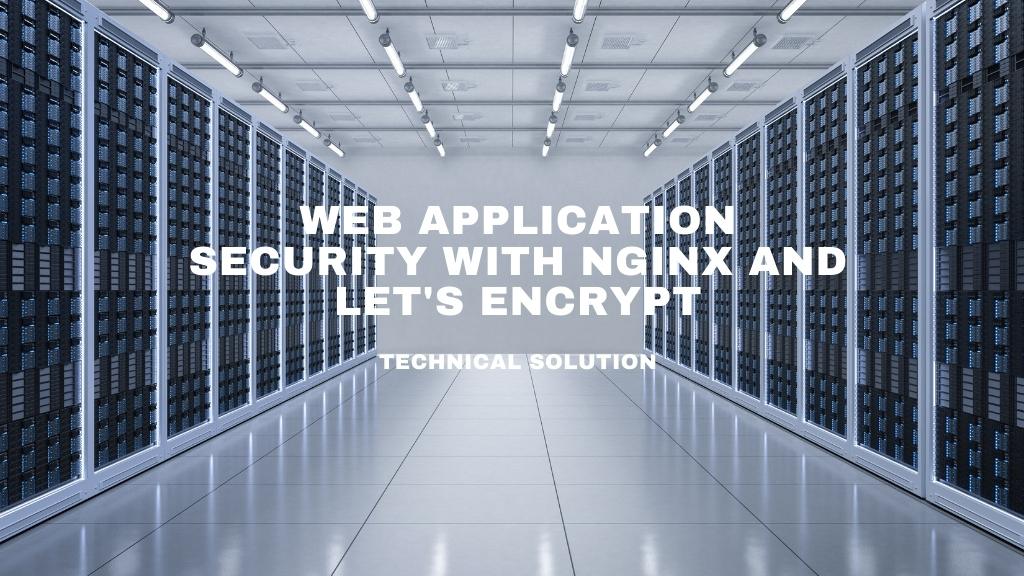
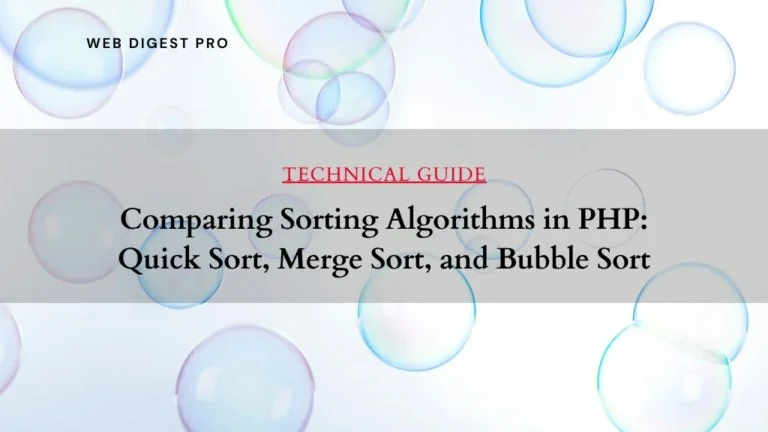
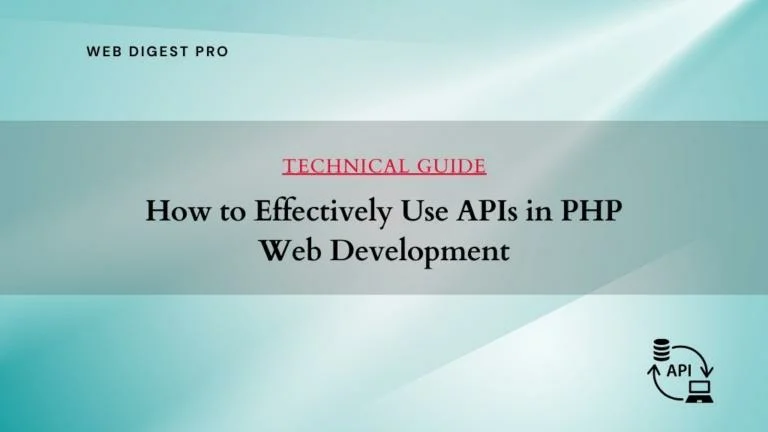
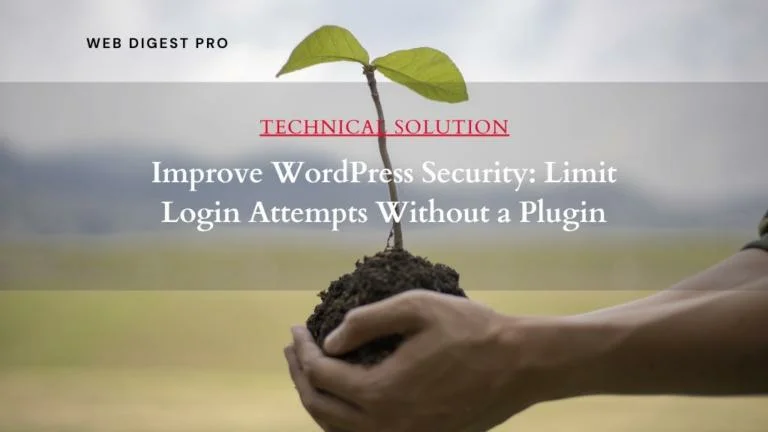
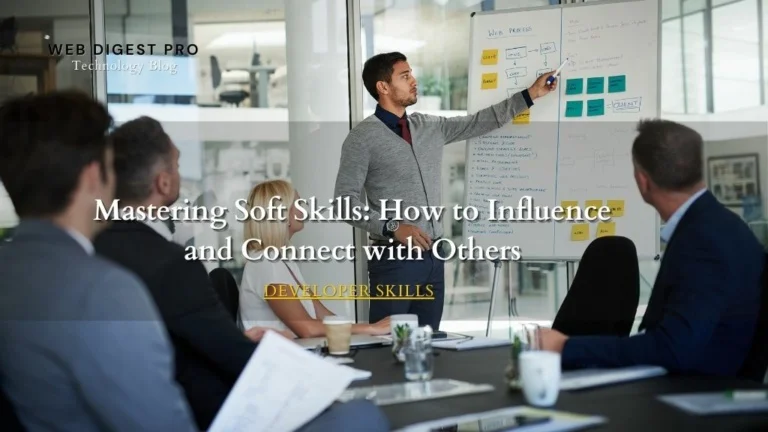
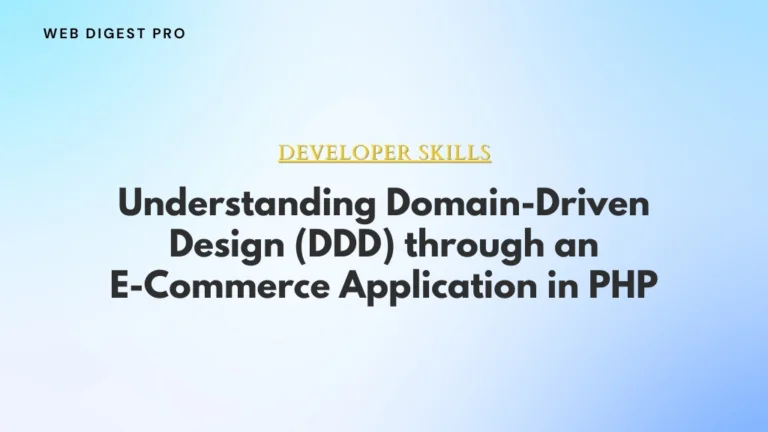
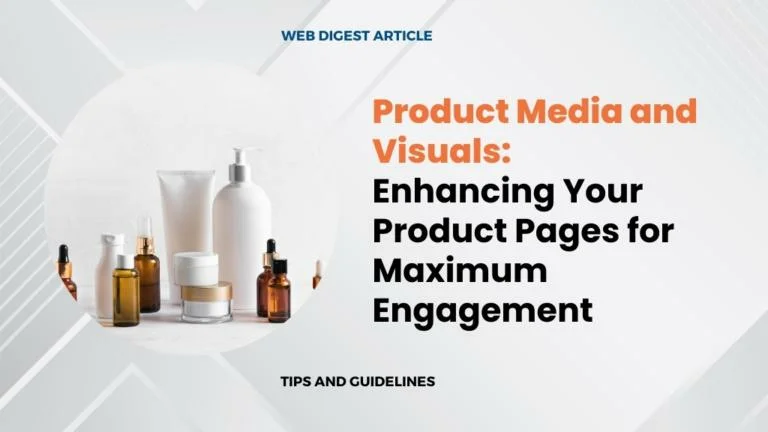
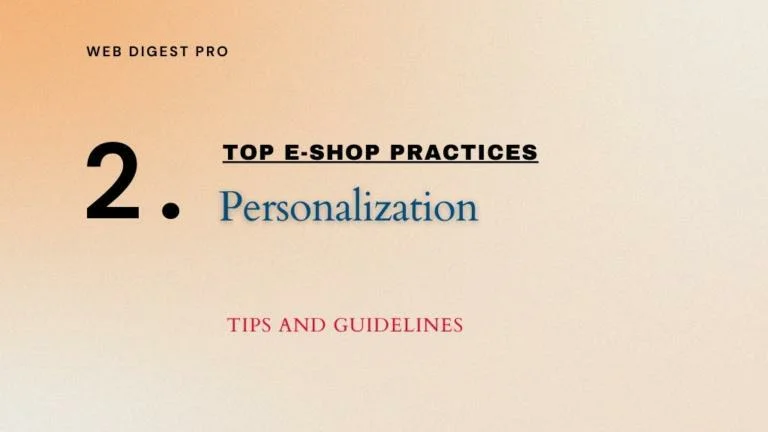
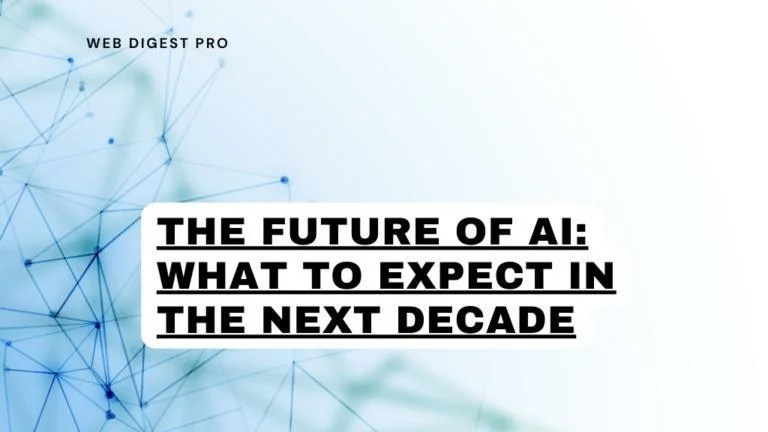
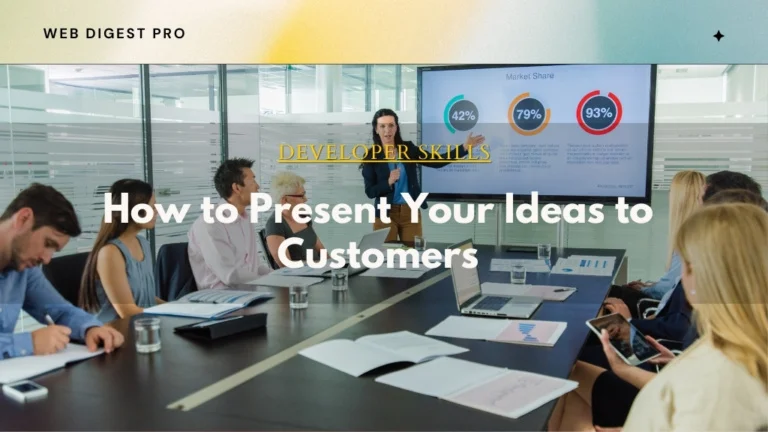
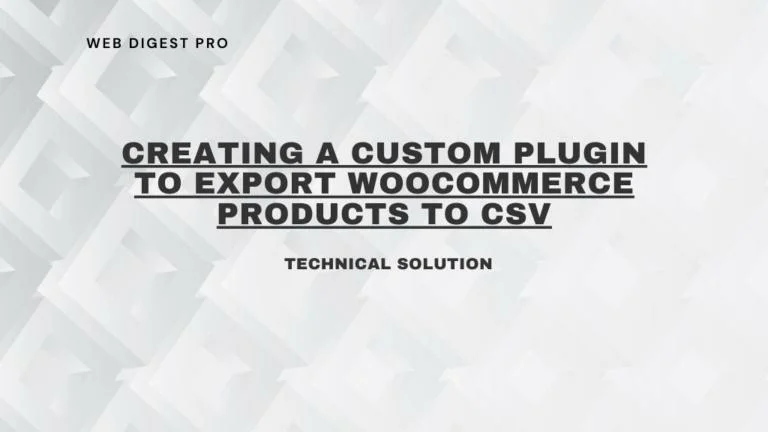
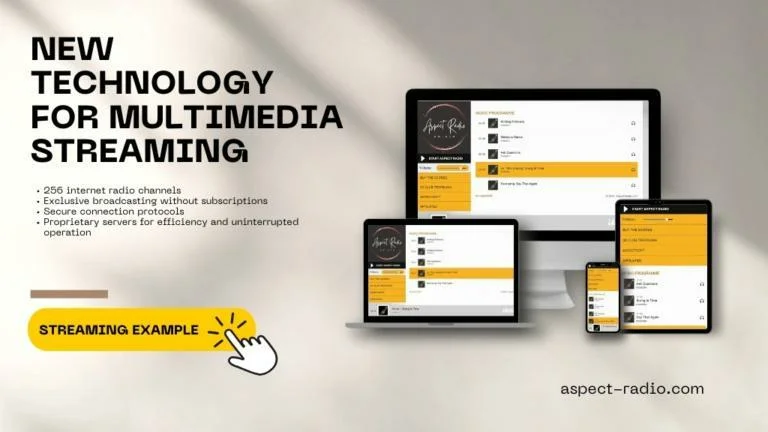
+ There are no comments
Add yours